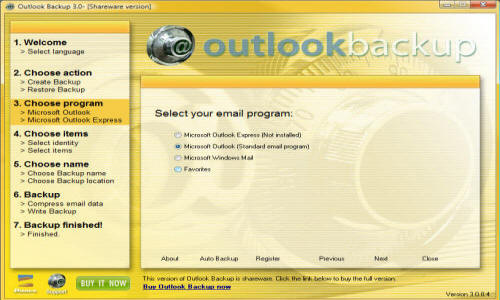All your mail, your contacts, your calendars, and almost every other detail of your life is in Outlook. You should create backup copies of your Personal Folders (.pst) files — that's where Outlook stores all the essential data. Backing up your Microsoft Outlook information is quicker and easier with the Personal Folders Backup feature. Personal Folders Backup creates backup copies of your .PST files at regular intervals, in Outlook 2002 and later versions, making it easy to keep all of your Outlook folders safely backed up. Download this free software - it only takes a few minutes to install.
Follow these steps to backup your Outlook data:
Download Software Add-in
-
Quit Outlook.
-
Download the tool from the Microsoft Office Online site by clicking here and then Download and Run.
-
Follow the instructions on the screen to complete the installation.
Instructions for use
-
Start Outlook.
-
On the File menu, click Backup.
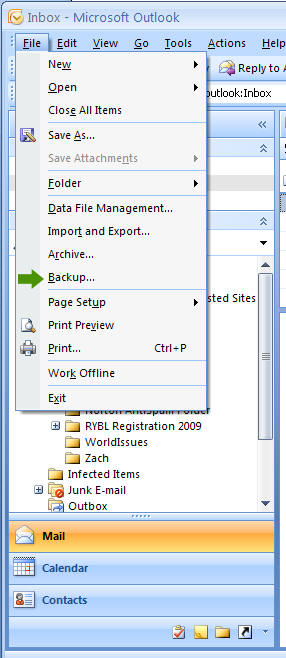
-
Click Options.
-
In the Backup these personal folders files list, select the check box for each item you want to back up.
-
Change the .pst file name shown. Or, to select a different folder, click Browse, navigate to the location you want, and click Open.
NOTE The default file name and location where the .pst file is saved is shown in the File location box. -
To have Microsoft Outlook automatically remind you to make a backup copy of this file, select the Remind me to backup every x days check box, and then type the number of days between 1 and 999.
-
Click OK.
-
Click Save Backup.
NOTE The items selected will not be backed up until you quit Outlook.
Videos:
• How to Backup your Outlook PST
File (http://www.youtube.com/watch?v=QyRq6hN2gRM).
• Outlook Auto Archive Feature (http://www.youtube.com/watch?v=xhBu6esBz1E).